Related Links
Retrospect
Retrospect provides complete data protection with solutions for backup, archiving, and duplication. It is suitable for physical machines, virtual machines, servers, endpoints, on-premise devices, and data on the cloud.
Secure and manage your Retrospect data with IDrive® e2 Storage. Create Access Keys from the IDrive® e2 web console and use them to create a new connection in Retrospect.
To access IDrive® e2 using Access Keys,
- Download and install Retrospect on your computer.
- Launch the Retrospect application.
- In the Backup Wizard, select the Cloud Storage radio button.
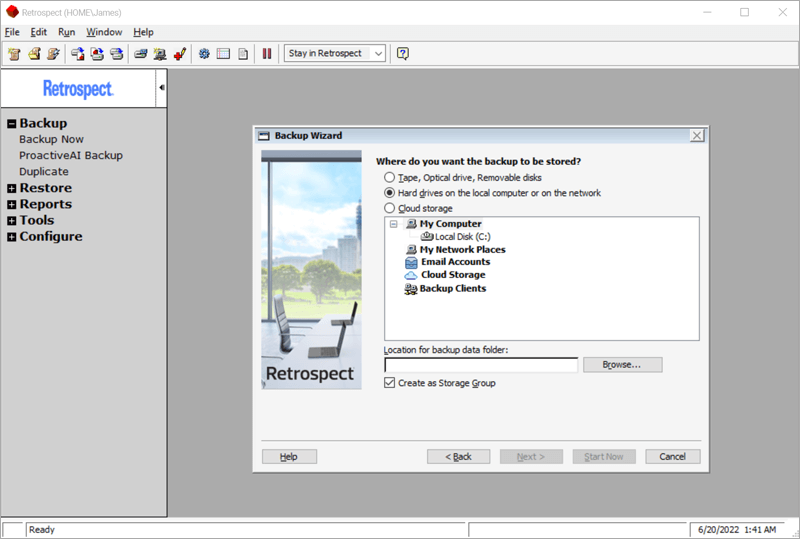
- Select S3-Compatible Provider as the Member Type.
- Enter Server (endpoint) URL, Access Key, and Secret Key values obtained from the Access Keys section of the IDrive® e2 console. Know more about Access keys.
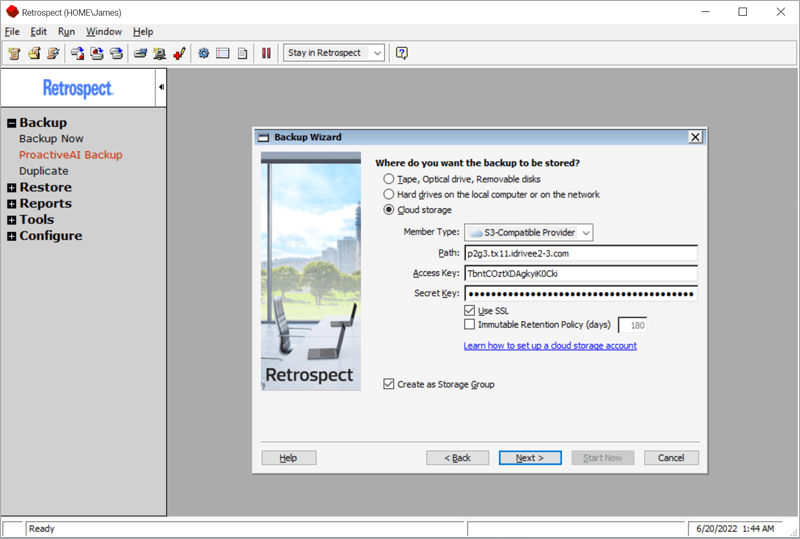
- Click Next.
- Enter the bucket name.
- Choose when to start the backup, immediately or later on schedule.
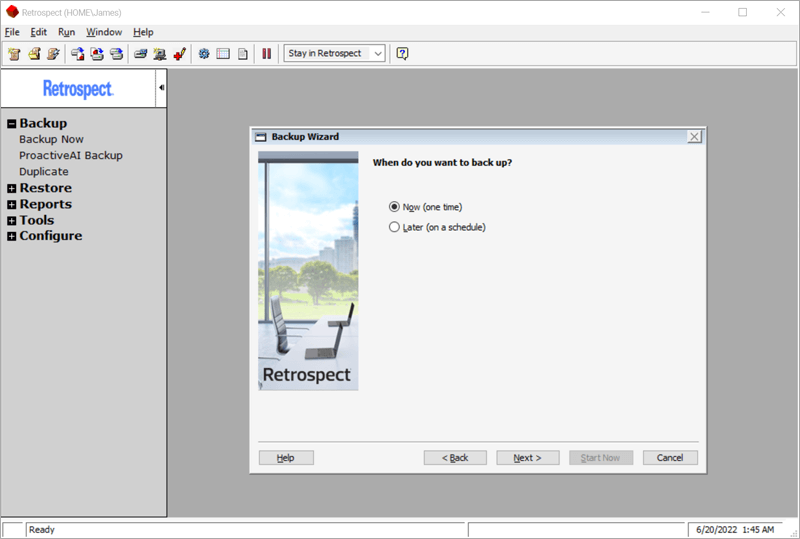
- Click Start Now. The pop-up will display the status during the backup.
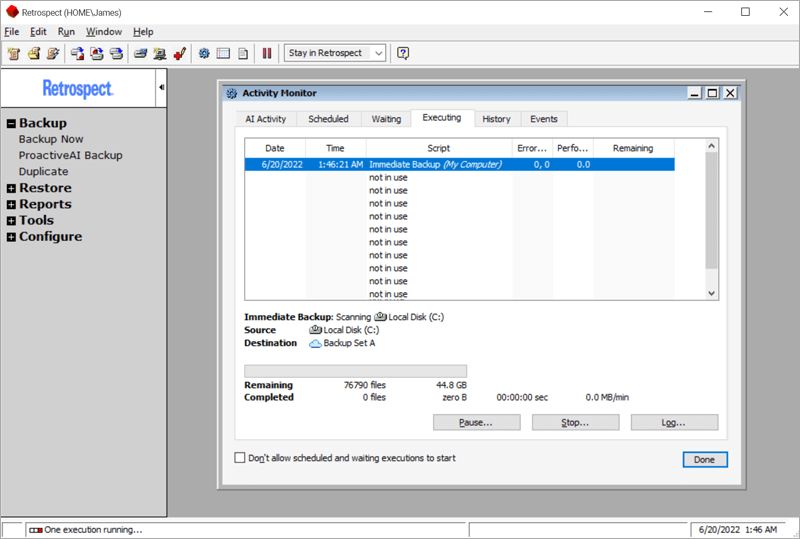
Note: Data restoration is handled by your specific backup solution provider and is affected by multiple variables that are unique to your environment. For application-related enquiries/support, it is strongly recommended you seek guidance from the technical team of your backup solution provider.