Related Links
Integrate CubeBackup with IDrive® e2
Use CubeBackup to secure your Microsoft 365 data, shared drive, website data, contacts, and calendar by backing them up to IDrive® e2 hot cloud storage. Learn more about CubeBackup
Prerequisites:
Before uploading files using CubeBackup, you require:
- An active IDrive® e2 account. Sign up here if you do not have one.
- A bucket in IDrive® e2. See how to create a bucket.
- Valid Access Key ID and Secret Access Key. Learn how to create an access key.
- CubeBackup is installed on your system.
Set up CubeBackup with IDrive® e2
- Launch CubeBackup and click Next to start the CubeBackup Configuration Wizard.
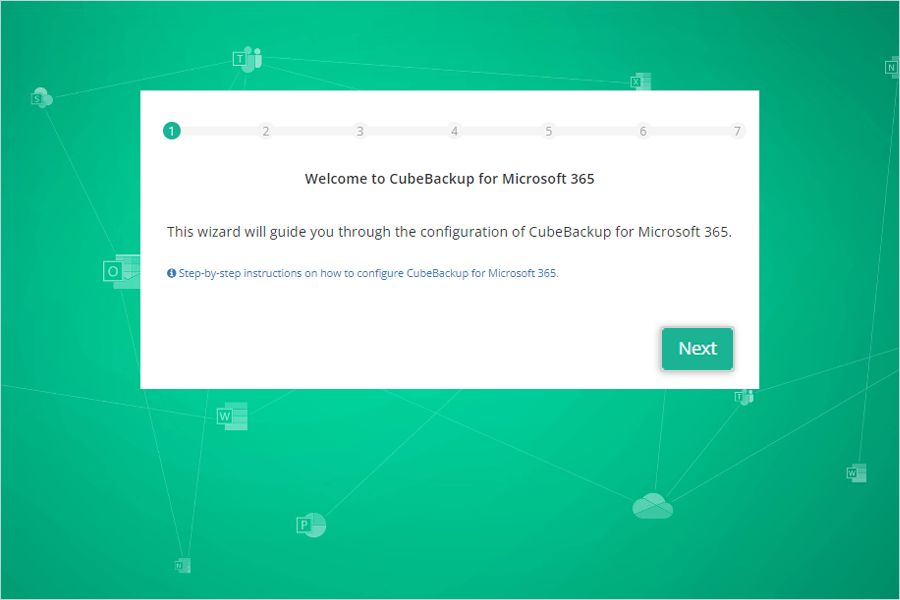
- Set up data storage location:
- Storage Type: Select Amazon S3 compatible storage from the drop-down menu.
- Data Index Path: CubeBackup needs to keep some metadata on a local disk when backing up Microsoft 365 data.
- Endpoint: Enter your IDrive® e2 region endpoint URL (https:// is mandatory)
- Enter your IDrive® e2 bucket name.
- Enter your IDrive® e2 Access Key ID as the Access Key.
- Enter your IDrive® e2 Access Secret Key as the Secret Key.
- Click Next.
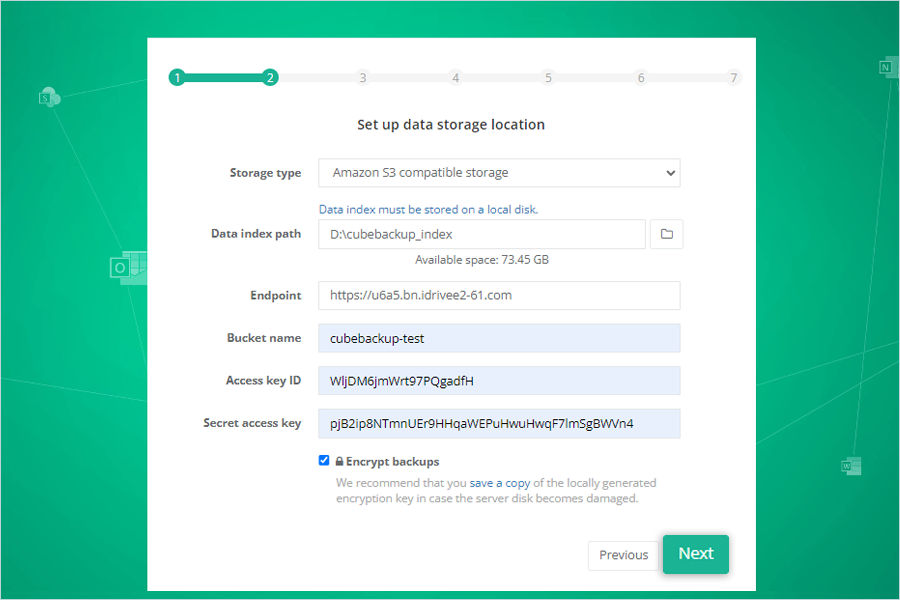
- Copy the code and click Open authentication portal to verify the source account for backup.
Note: Use this documentation to set up CubeBackup for both Google Workspace/Microsoft 365.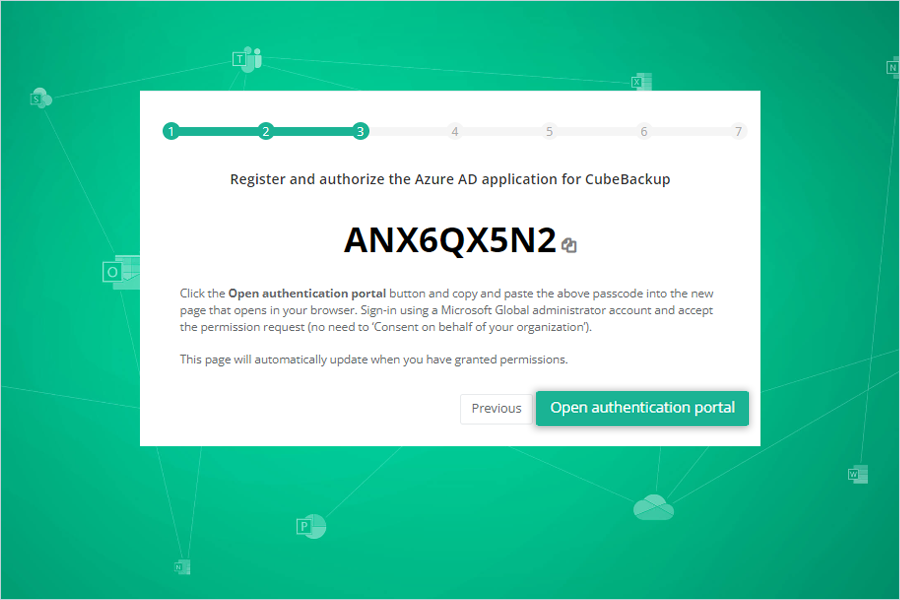
- Select users to backup by selecting a particular user account and click Next.
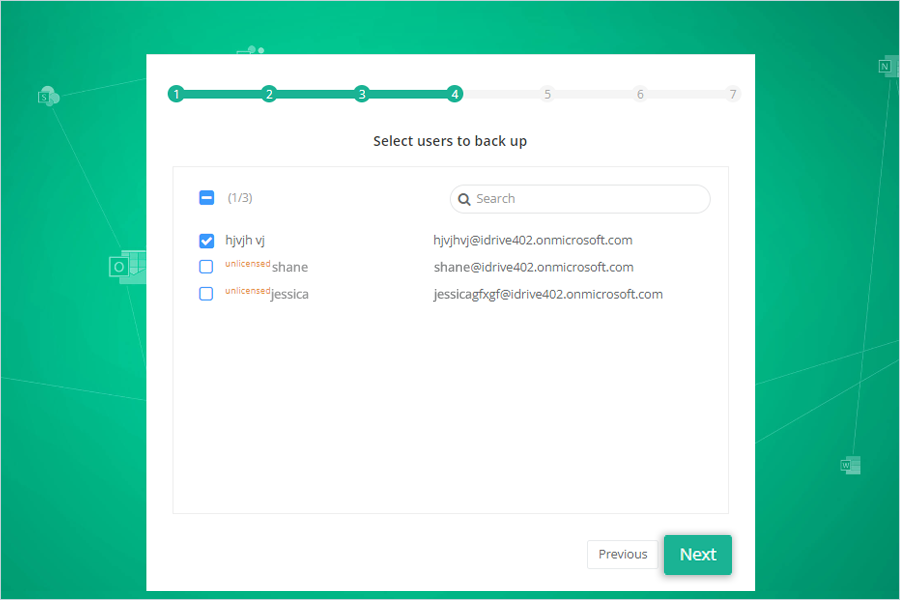
- Set up the web console administrator account for CubeBackup.
- Enter Admin name.
- Enter Admin email ID.
- Enter the Password and confirm it.
- Click Next.

- Once the configuration is completed, click Backup Now to start backup.
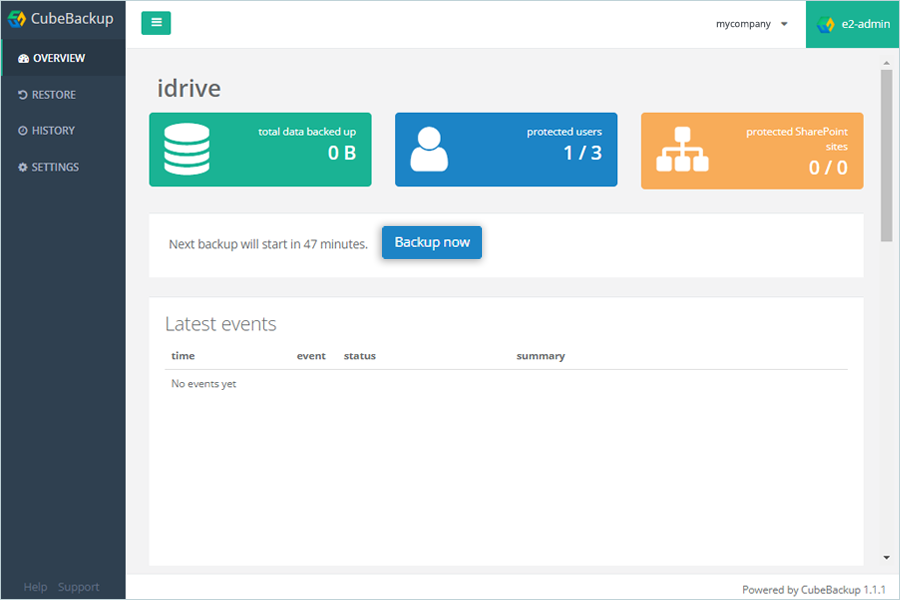
Note: Backup will run automatically, and data from Microsoft 365 workspace will backed up to the IDrive® e2 bucket you have created.
Note: Data restoration is handled by your specific backup solution provider and is affected by multiple variables that are unique to your environment. For application-related enquiries/support, it is strongly recommended you seek guidance from the technical team of your backup solution provider.