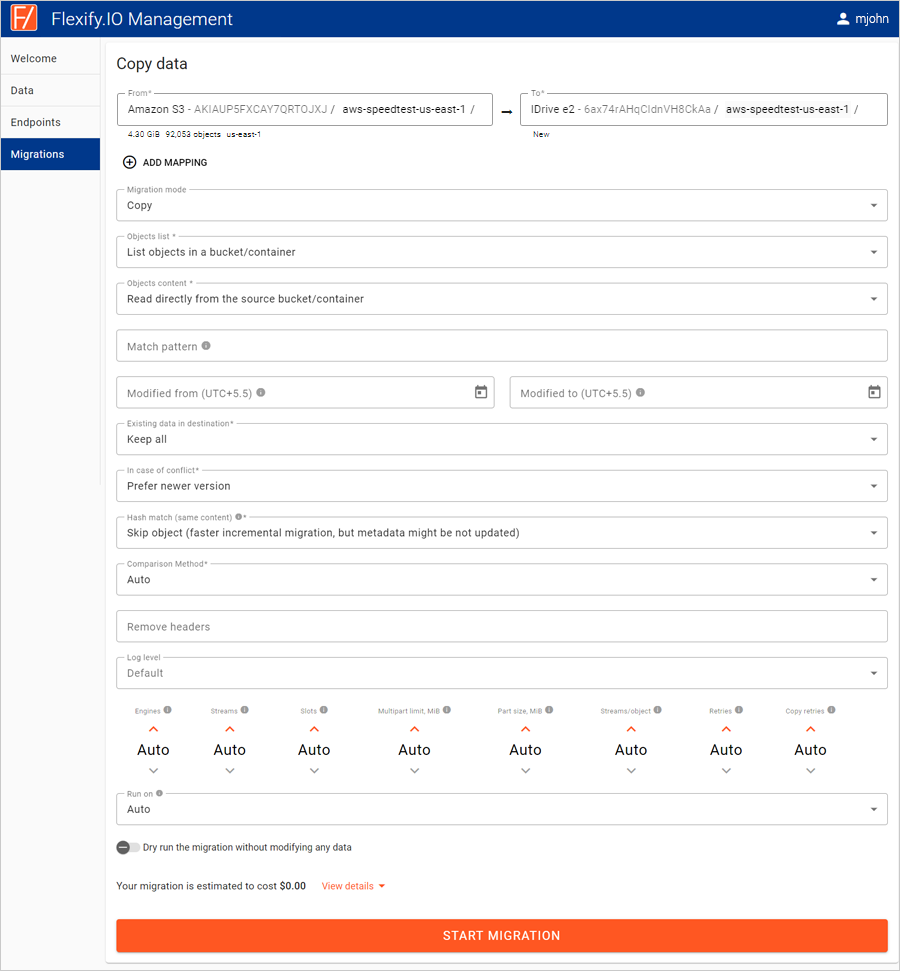Related Links
Use Flexify.IO to Transfer Data from any cloud storage to IDrive® e2
Move large data sets from any source to IDrive® e2 Cloud Storage—at no cost to you.
Contact sales
Prerequisites:
Before uploading files using Flexify.IO, you require:
- An active IDrive® e2 account. Sign up here if you do not have one.
- A bucket in IDrive® e2. See how to create a bucket.
- Valid Access Key ID and Secret Access Key. Learn how to create an access key.
- A valid Flexify account. Sign up for one here.
Set Up Your Flexify.IO Account
You need to add storage accounts in Flexify for IDrive® e2 and the other cloud storage providers from which you wish to migrate data.
Create storage account for IDrive® e2:
- In the left navigation menu, select Data, and click ADD STORAGE ACCOUNT.
- Select IDrive e2 under Storage Provider.

- Enter your IDrive® e2 endpoint URL, Access Key ID and Secret Access Key.

- Click ADD STORAGE ACCOUNT.
Create storage account for AWS S3:
- In the left navigation menu, select Data, and click ADD STORAGE ACCOUNT.
- Select Amazon S3 as your storage provider, and enter your Amazon S3 Access Key ID and Secret Access Key.
- Click ADD STORAGE ACCOUNT.
Create storage account for Google Cloud Storage:
- In the left navigation menu, select Data, and click ADD STORAGE ACCOUNT.
- Select Google Cloud Storage as your storage provider, and enter your Google Cloud Storage Access Key ID and Secret Access Key.
- Click ADD STORAGE ACCOUNT.
Create storage account for Azure Blob Storage:
- In the left navigation menu, select Data, and click ADD STORAGE ACCOUNT.
- Select Azure as your storage provider.
- Enter the Azure Blob Storage Account Name.
- Provide the Key or SAS token.
- Click ADD STORAGE ACCOUNT.
Migrate Files to IDrive® e2
- In the left navigation menu, select Migrations, and click NEW MIGRATION.
- Click From, and select the source buckets that contain the data you want to copy.
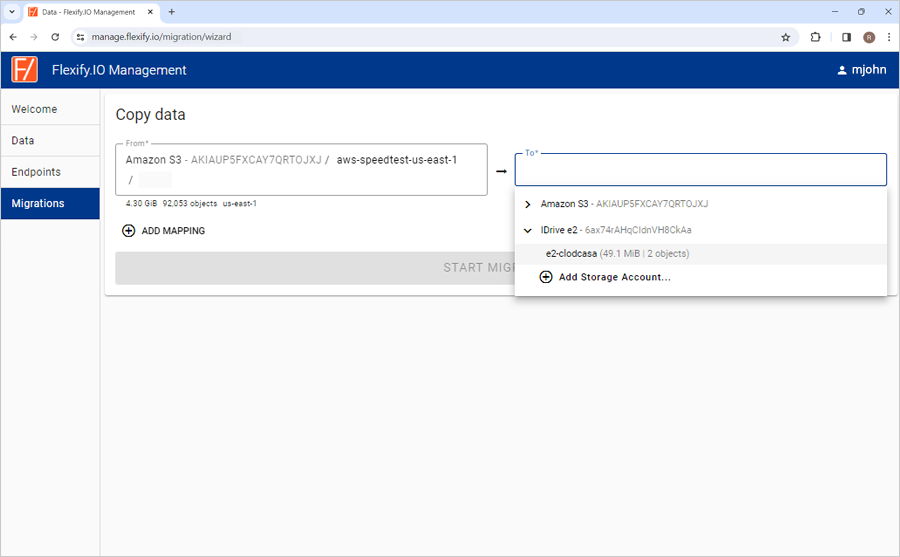
- Click To, and select the IDrive® e2 bucket that you want to copy your data into
 and enter additional buckets.
and enter additional buckets. - Click Advanced settings and make any necessary changes.
- Click START MIGRATION to begin the data transfer.