Related Links
Backup your PureStorage FlashBlade files to IDrive® e2 account
PureStorage FlashBlade is a consolidated storage platform that delivers an easy and simplified experience for your infrastructure and data management needs. Backup your files from Pure Storage FlashBlade device to IDrive® e2 account easily.
Prerequisites:
Before uploading files to IDrive® e2, you require:
- An active IDrive® e2 account. Sign up here if you do not have one.
- A bucket in IDrive® e2. See how to create a bucket.
- Valid Access Key ID and Secret Access Key. Learn how to create an access key.
Add Remote cloud object storage Credentials
- Go to Protection > Object Replica Links.

- Click
 to add remote credentials for object replication.
to add remote credentials for object replication. - Enter a remote array or cloud object storage target.
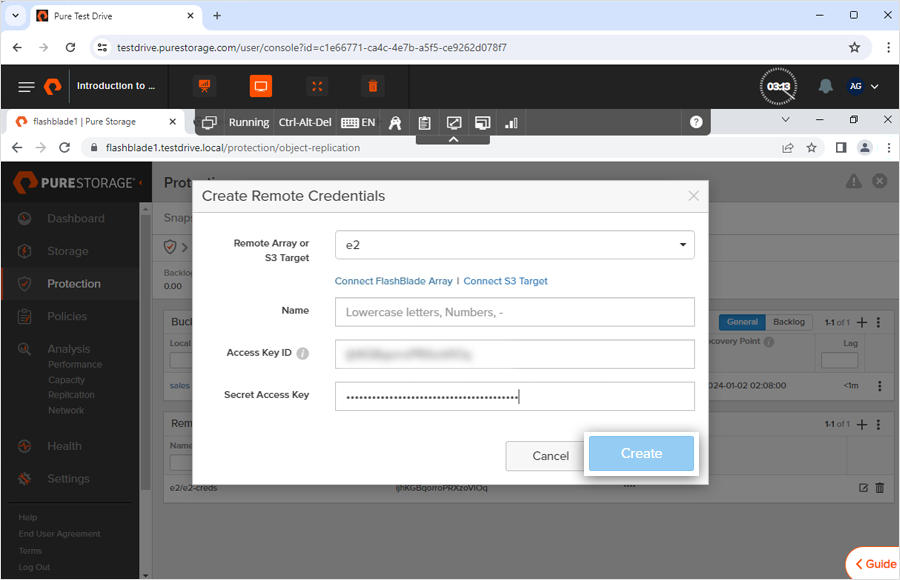
- Enter a name for remote credentials.
- Enter the Access Key and Secret Key ID from your IDrive® e2 account.
- Click Create. The remote credentials will be created.
Create a bucket that you want to replicate to IDrive® e2
- Navigate to Storage > Object Storage > Accounts.
- Click
 to add an account.
to add an account. - Name the account and enter the quota limit and bucket default quota limit.
- Click Create. The account will be created.
- Click
 in the Buckets section to add a bucket.
in the Buckets section to add a bucket. - Select the account name from the dropdown.
- Enter a name, bucket name, and quota limit.
- Click Create. The bucket will be created under the account you have selected.
Set up a bucket replication to IDrive® e2
- Go to Protection > Object Replication > Bucket Replication Link .
- Click
 to create a bucket replica link.
to create a bucket replica link. - Select a local bucket name from the dropdown menu.

- Enter the cloud object storage target or remote array.
- Enter the bucket name from your IDrive® e2 account where you want to replicate your PureStorage bucket.
- Enter your remote credentials and click Create. The bucket replica link will be created.
The data stored in your PureStorage FlashBlade will be reflected in the IDrive® e2 cloud bucket in a few minutes.