Setting up SSO
Setting up SSO
Admin of an IDrive enterprise account can enable his sub-accounts to access IDrive by signing in to a central identity provider. To set up SSO with IDrive, the admin needs to:
Configure identity provider
In order to configure SSO between IDrive and IdP, Standard Assertion Markup Language (SAML) is one of the standards used. For implementing SAML authentication, SAML URLs and Certificate are needed, which can be obtained from any supported IdP.
Once an admin registers with an IdP of his choice, he will receive the following:
- Issuer URL
This URL uniquely identifies the application for which single sign-on is being configured. - Single Sign-On URL
This URL processes an authentication request from the user's browser and returns an authentication response to verify the user. - X.509 certificate (Base64)
An X.509 certificate is a security certificate that you receive from your identity provider to verify your identity. It comes in different formats, but IDrive only accepts .pem or .cer format.
Configure your IDrive account
Before users can proceed to login with Single Sign-On in IDrive, an Admin needs to provide the received SAML URLs and Certificate in the SSO section of IDrive.
To configure your IDrive account,
- Log in to idrive.com with your username and password.
- Go the 'Dashboard' tab, and click 'Settings' on the LHS.
- Click 'Security' and go to 'Single sign-on' section.
- Enter the URLs and add the X.509 certificate received from your IdP.
Note: X.509 certificate should only be in .pem or .cer format.
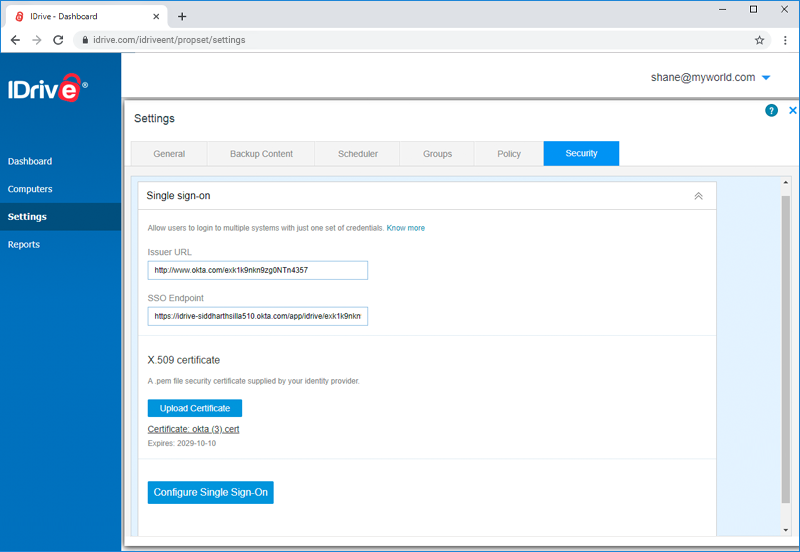
- Click Configure Single Sign-On.