Restore Microsoft SQL Server
Restore Microsoft SQL Server
IDrive lets you restore database backup file to a different database and perform point-in-time database recovery.
To restore MS SQL server,
- Sign in to the IDrive application and click 'Restore'.
- Select 'Online Restore', or 'Local Restore', or 'IDrive Express™ Restore'.
- Locate and select the database backup file 'IDSQLBackup' in your IDrive® account or local drive.
Note: If 'Local Restore' is selected, you can choose the required version from the 'Version' list.
- Click 'Restore Now', to restore the database backup file 'IDSQLBackup' to the local computer.
- Once the 'IDSQLBackup' file has been successfully restored, click 'Server Backup'. A slider menu will appear.
- Click 'MS SQL'. The MS SQL connection screen appears. Click 'MS SQL restore'.
- Provide the relevant MS SQL server authentication information when prompted. Click 'Connect to MS SQL'.
- Browse and select the database backup file 'IDSQLBackup' file (restored earlier from your IDrive account or local drive).
- Click 'Restore Now' to restore the selected database backup file (*.dmp) to your MS SQL server.
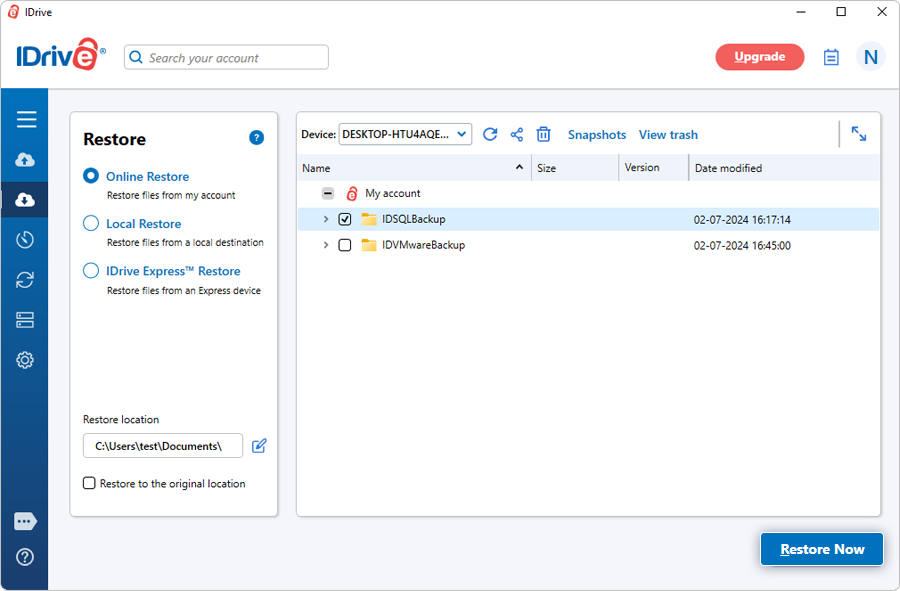
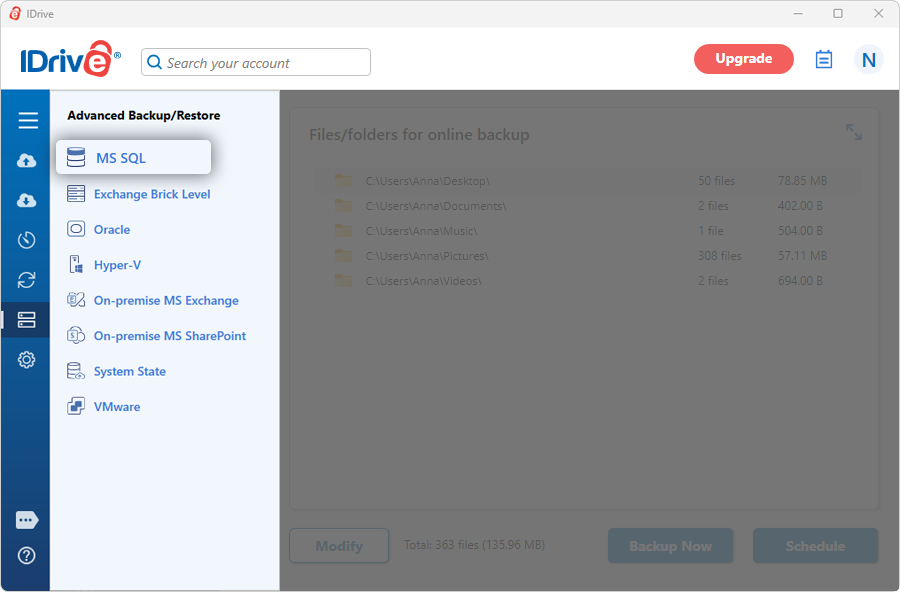
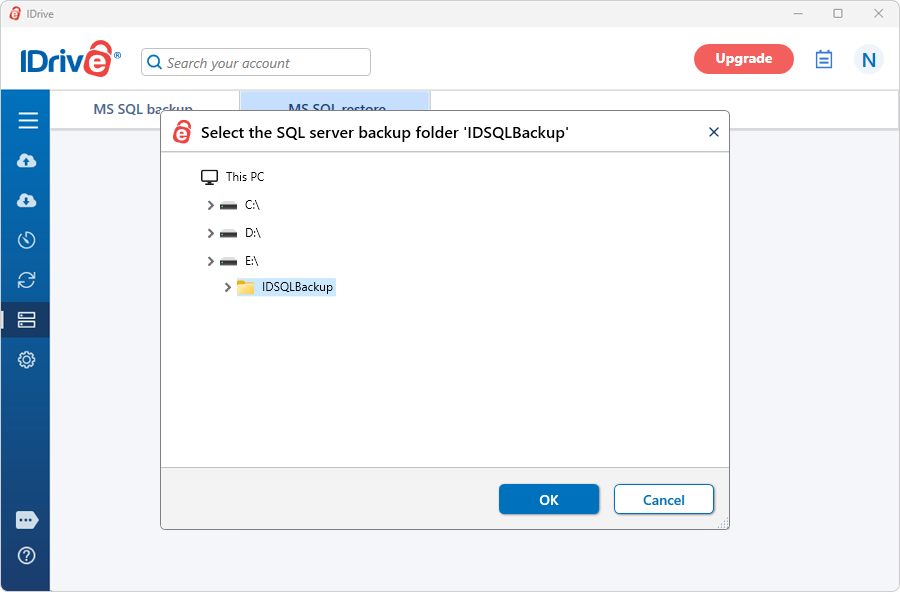
View the steps to backup MS SQL Server.